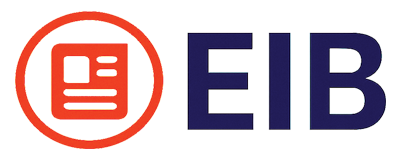🌟 The Ultimate Guide to PMS Online for Students
1. Introduction to PMS Online
PMS Online, short for Portal Management System, is an online tool that helps students manage their academic life. Whether you're registering for classes, checking your grades, or paying fees, PMS online makes it all accessible with just a few clicks.
Students no longer need to wait in long lines or visit the college office. With PMS online, everything is available on your laptop or phone — anytime, anywhere.
---
2. Benefits of Using PMS Online
PMS online isn't just a fancy system — it's a real lifesaver for students. Here’s why:
Easy Access: You can check your grades, register for classes, and make payments from home.
Saves Time: No need to walk to different departments for simple tasks.
Better Communication: Receive updates from faculty instantly through messages or notifications.
These features make it much easier for students to focus on learning and less on paperwork.
---
3. How PMS Online Works
PMS online works like a central dashboard for students. Here’s a simple breakdown:
Login Page: You enter your username and password.
Dashboard: Once inside, you see your classes, grades, payment info, and more.
Navigation: Click on menus to access specific sections like course registration or grade reports.
It’s user-friendly and made to suit the needs of every student.
---
4. Key Features of PMS Online
Most PMS systems come with these core tools:
Feature What It Does
Course Registration Sign up for current or future classes
Grade Tracking View your exam results and performance
Fee Payment Pay tuition and download receipts
Notifications Get messages from faculty or administration
These tools keep students informed and organized.
---
5. Common Platforms Used for PMS
Different colleges and universities use different PMS platforms:
University Portals: Custom-designed for a specific college.
Mobile Apps: Many institutions now offer mobile access.
Web-Based Systems: Accessible through any browser.
Examples include Moodle, Canvas, and BlackBoard, though some universities create their own systems.
---
6. How to Register and Log In
Here’s a basic guide:
1. Go to your institution's PMS portal.
2. Enter your student ID and default password.
3. Change your password after first login.
4. Explore your dashboard!
Troubleshooting tip: If login fails, double-check your ID and try the “Forgot Password” option.
---
7. Student Dashboard Explained
The dashboard is your home screen. Here’s what you’ll usually find:
Profile Info: Your personal details and photo.
Course List: The subjects you’ve enrolled in.
Notices: Upcoming deadlines or announcements.
Quick Links: Fee payment, result section, registration.
---
8. How to Use PMS for Course Registration
When it’s time to choose subjects:
1. Head to the registration section.
2. See available courses and seat limits.
3. Pick your subjects.
4. Submit and wait for approval (if needed).
Some systems also allow you to modify your choices later.
---
9. Checking Results and Grades
Want to see your marks? Here's how:
Visit the Results tab.
Choose the semester or subject.
Click View Grades.
You can also download or print your grade report for future reference.
---
10. Fee Payment and Receipts
Most PMS portals allow digital fee payments. Here's the process:
Go to the Payments section.
Enter your details and select the semester.
Choose a payment method (card, UPI, net banking).
Pay and download the receipt.
No more standing in line at the bank!
---
11. Getting Notifications and Alerts
PMS online helps you stay updated with:
Exam Dates
Class Cancellations
Assignment Deadlines
These alerts often come via email, SMS, or push notifications if you're using the mobile app.
---
12. Common Issues Students Face
While PMS online is helpful, it’s not always perfect. Here are some typical problems:
Login Errors: Usually due to wrong ID or password.
Slow Portals: Happens during peak times like result day.
Missing Data: Sometimes courses or grades don’t show up.
Always report these issues to your IT department or admin.
---
13. Tips to Use PMS Effectively
Want a smooth experience? Try these tips:
Log in regularly to catch important updates.
Keep your password safe and secure.
Use a reliable browser like Chrome or Firefox.
Bookmark the PMS link for quick access.
---
14. Mobile Apps for PMS Access
Mobile apps make things even easier:
Android Apps: Most PMS platforms have Android versions.
iOS Apps: Available for iPhones too.
Push Notifications: Get instant alerts.
Search your institution’s app name on the Play Store or App Store to get started.
---
15. PMS Online vs. Offline Methods
Let’s compare:
Feature PMS Online Offline Process
Speed Fast and convenient Slow and manual
Accuracy High, automated Prone to human error
Accessibility 24/7 Limited to office hours
Clearly, PMS online is the smarter choice for today's tech-savvy students.
---
16. Future of PMS in Education
The future of PMS looks bright:
AI Integration: Smart alerts for deadlines.
Predictive Analytics: See your progress trends.
Chatbots: Get help 24/7.
More universities are now upgrading their systems to be smarter and faster.
---
17. Final Thoughts
PMS online is a game-changer for students. It saves time, simplifies tasks, and helps you stay on track with your academic journey. Whether you're registering for classes, paying fees, or checking results, PMS makes everything easier.
So, if you're not already using PMS, it’s time to get started!
---
❓ FAQs About PMS Online for Students
1. What is PMS online in education?
PMS online is a digital platform used by students to manage academic tasks like course registration, grades, and fee payments.
2. Is PMS only for universities?
No, many colleges and even high schools now use some form of PMS.
3. Can I use PMS on my phone?
Yes! Most systems have mobile apps or mobile-friendly websites.
4. How do I reset my password?
Use the "Forgot Password" option on the login page or contact the admin.
5. Is PMS safe for students?
Yes, most systems are secured with encryption and password protection.
6. What if my data is missing in PMS?
Report the issue to your school’s admin or IT department immediate